小程序除了将微信中的支付、登陆或分享封装成API调用外,还可以从外部调取其他应用的API以实现他们的功能,例如调用高德地图API可以实时定位,百度翻译的API可以对文本进行翻译。本篇项目将通过调用天气API实现小程序天气预报讲解实战教程。
1、设置底部菜单和页面
我们就在quick start生成的demo基础上进行修改即可,因为涉及图标icon,我们新建一个images文件夹来存放图片
在原先pages文件夹中,删除index和log页面文件夹,新建weather、city、about三个页面文件夹,及三个页面对应的四个文件类型,文件结构如下图

接下来配置app.json文件。
/*app.json,该文件不能含有任何注释,所以正式应用需删除所有注释内容*/
{
pages:[//小程序的页面路径数组,第一条默认为首页,所有页面均需写在这里,否则不能加载
pages/weather/weather,
pages/about/about,
pages/city/city
],
window:{//小程序框架设置
navigationBarBackgroundColor: #000,
navigationBarTitleText: 天气预报,
navigationBarTextStyle:#fff,
backgroundColor:#666,
backgroundTextStyle:light,
enablePullDownRefresh:true
},
tabBar: {//小程序底部菜单设置
color: #666,
selectedColor: #56abe4,
backgroundColor: #ddd,
borderStyle:black,
list: [{
pagePath: pages/weather/weather,
iconPath: images/tabbar/weather1.png,
selectedIconPath: images/tabbar/weather2.png,
text: 天气预报
}, {
pagePath: pages/city/city,
iconPath: images/tabbar/city1.png,
selectedIconPath: images/tabbar/city2.png,
text: 设置城市
}, {
pagePath: pages/about/about,
iconPath: images/tabbar/about1.png,
selectedIconPath: images/tabbar/about2.png,
text: 关于我
}],
position:bottom
}
}
2、注册小程序和整体样式
修改app.js和app.wxss两个文件如下
//app.js
App({
//1、系统事件部分
onLaunch: function () {//小程序初始化时执行
var that=this;
that.curid = wx.getStorageSync(\'curid\') || that.curid;//API:获取本地缓存,若不存在设置为全局属性
that.setlocal(\'curid\', that.curid);//调用全局方法
},
//2、自定义全局方法部分
setlocal:function(id,val){
wx.setStorageSync(id, val);//API:设置本地缓存
},
//3、自定义全局属性部分
curid:CN101010100,
version:1.0
})
/**app.wxss**/
.container {margin: 0; padding: 0;}
.title{font-size: 14px; font-weight: bold;}
3、页面的结构(wxml)、样式(wxss)、逻辑(js)和配置(json)
小程序中的wxml摒弃了HTML标签, 改用view(类似div)、text(类似span)、icon等等,class同html指定样式,bindtap绑定事件(类似onclick),该页面无特殊配置,json文件内容为空(非必须文件)
当前城市:{{basic.city}}
{{basic.update.loc}}
/**weather.wxss**/
.city {padding: 3% 5%; background: #ddd;}
.city text{font-size: 16px; color: #666;}
.city .update{ font-size: 12px; float: right;}
//weather.js
var app = getApp();//获取当前小程序实例,方便使用全局方法和属性
Page({
//1、页面数据部分,将绑定到视图wxml中
data:{cur_id:app.curid,basic:,now:},//设置页面数据,后面空值将在页面显示时通过请求服务器获取
//2、系统事件部分
onShow:function(){
var that = this;
wx.showToast({title: \'加载中\',icon: \'loading\',duration: 10000})//设置加载模态框
that.getnow(function(d){//回调函数,根据数据设置页面data,更新到视图
wx.hideToast();//隐藏加载框
d.now.cond.src=http://files.heweather.com/cond_icon/+d.now.cond.code+.png;
that.setData({basic:d.basic,now:d.now})//更新数据,视图将同步更新
})},
//3、自定义页面方法:获取当前天气API
getnow:function(fn){
wx.request({//请求服务器,类似ajax
url: \'https://free-api.heweather.com/v5/now\',
data: {city:app.curid,key:\'01a7798b060b468abdad006ea3de4713\'},//和风天气提供用户key,可自行注册获得
header: {\'Content-Type\': \'application/json\'},
success: function(res) {fn(res.data.HeWeather5[0]);}//成功后将数据传给回调函数执行
})
},
//4、页面事件绑定部分
bindViewTap:function(){wx.switchTab({url: \'../city/city\'})}//跳转菜单页面
})
4、注意防坑
跳转并刷新页面:需使用onshow来代替onload执行逻辑,onload只在首次打开页面时执行一次。如:B页面操作全局数据并跳转A页面,A页面onshow中获取全局数据更新视图。
完成后的效果:


推荐阅读:微信小程序新手开发教程 微信小程序开发教程

















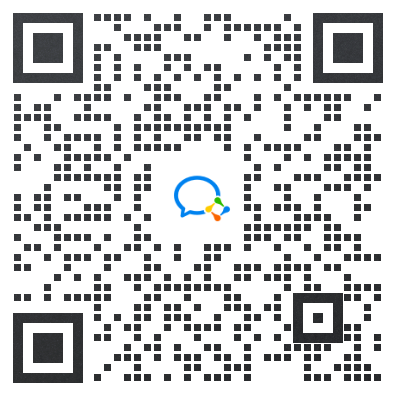


参与讨论
发表评论